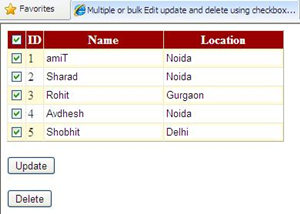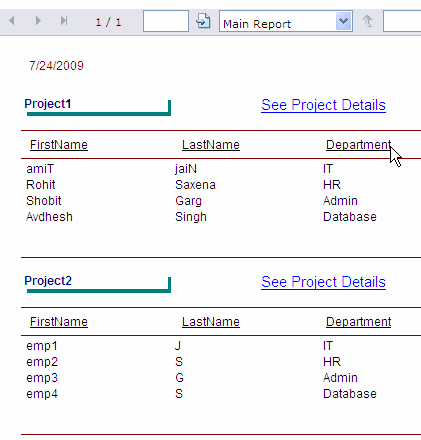This example shows how to Send Email With Attachment In Asp.Net 2.0,3.5,4.0 C# And VB.NET Using FileUpload Control. I am saving the uploaded file into memory stream rather then saving it on server.
For sending E-mail, first of all we need to add Syatem.Net.Mail namespace in code behind of aspx page.
In my previous article i describe how to send mail using gmail in asp.net
Create the page as shown in the image above, put textbox for message and FileUpload Control for adding the file attachment.
Write following code in click event of Send button in Code behind of page
C#
using System;
using System.Data;
using System.Configuration;
using System.Web;
using System.Web.Security;
using System.Web.UI;
using System.Web.UI.WebControls;
using System.Web.UI.WebControls.WebParts;
using System.Web.UI.HtmlControls;
using System.Net.Mail;
public partial class _Default : System.Web.UI.Page
{
protected void Page_Load(object sender, EventArgs e)
{
}
protected void btnSend_Click(object sender, EventArgs e)
{
MailMessage mail = new MailMessage();
mail.To.Add(txtTo.Text);
//mail.To.Add("amit_jain_online@yahoo.com");
mail.From = new MailAddress(txtFrom.Text);
mail.Subject = txtSubject.Text;
mail.Body = txtMessage.Text;
mail.IsBodyHtml = true;
//Attach file using FileUpload Control and put the file in memory stream
if (FileUpload1.HasFile)
{
mail.Attachments.Add(new Attachment(FileUpload1.PostedFile.InputStream, FileUpload1.FileName));
}
SmtpClient smtp = new SmtpClient();
smtp.Host = "smtp.gmail.com"; //Or Your SMTP Server Address
smtp.Credentials = new System.Net.NetworkCredential
("YourGmailID@gmail.com", "YourGmailPassword");
//Or your Smtp Email ID and Password
smtp.EnableSsl = true;
smtp.Send(mail);
}
}
VB.NET
Imports System
Imports System.Data
Imports System.Configuration
Imports System.Web
Imports System.Web.Security
Imports System.Web.UI
Imports System.Web.UI.WebControls
Imports System.Web.UI.WebControls.WebParts
Imports System.Web.UI.HtmlControls
Imports System.Net.Mail
Public Partial Class _Default
Inherits System.Web.UI.Page
Protected Sub Page_Load(ByVal sender As Object, ByVal e As EventArgs)
End Sub
Protected Sub btnSend_Click(ByVal sender As Object, ByVal e As EventArgs)
Dim mail As New MailMessage()
mail.[To].Add(txtTo.Text)
'mail.To.Add("amit_jain_online@yahoo.com");
mail.From = New MailAddress(txtFrom.Text)
mail.Subject = txtSubject.Text
mail.Body = txtMessage.Text
mail.IsBodyHtml = True
'Attach file using FileUpload Control and put the file in memory stream
If FileUpload1.HasFile Then
mail.Attachments.Add(New Attachment(FileUpload1.PostedFile.InputStream, FileUpload1.FileName))
End If
Dim smtp As New SmtpClient()
smtp.Host = "smtp.gmail.com"
'Or Your SMTP Server Address
smtp.Credentials = New System.Net.NetworkCredential("YourGmailID@gmail.com", "YourGmailPassword")
'Or your Smtp Email ID and Password
smtp.EnableSsl = True
smtp.Send(mail)
End Sub
End Class
Build and run the application to test the code