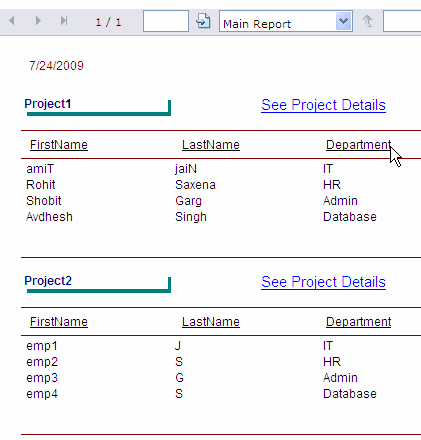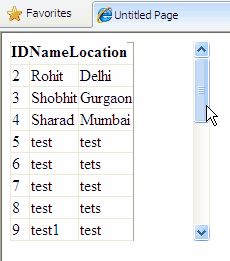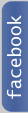In this example i am going to describe how to Merge GridView Cells Or Columns In Gridview Rows Using C# and VB.NET in ASP.NET Containing Same Data or content. For this i m using DataBound Event of gridview, counting total rows and then checking each cells value against value of same cell in previous row and then setting the RowSpan of cells.
For this i have created a table containing Counties ,states and respective cities and country and state cells / columns are merged in rows having same country or states.
For knowing how to merge Gridview headers read article below
Merging GridView Header Columns or multiple Headers
You would also like to read
Hide GridView Columns In Normal Mode and Visible In Edit
Running Total In Gridview Footer in ASP.NET C# VB.NET
Html source of the page look like this
<asp:GridView ID="GridView1" runat="server" AutoGenerateColumns="False" BorderStyle="None" BorderWidth="1px" CellPadding="4" GridLines="Horizontal" ForeColor="Black" Height="119px" DataSourceID="SqlDataSource1" OnDataBound="GridView1_DataBound1"> <Columns> <asp:BoundField DataField="Country" HeaderText="Country" SortExpression="Country" /> <asp:BoundField DataField="State" HeaderText="State" SortExpression="State" /> <asp:BoundField DataField="City" HeaderText="City" SortExpression="City" /> </Columns> </asp:GridView> <asp:SqlDataSource ID="SqlDataSource1" runat="server" ConnectionString="<%$ ConnectionStrings:ConnectionString %>" SelectCommand="SELECT [Country], [State], [City] FROM [Details] ORDER BY [State]"> </asp:SqlDataSource>
protected void GridView1_DataBound1(object sender, EventArgs e)
{
for (int rowIndex = GridView1.Rows.Count - 2;
rowIndex >= 0; rowIndex--)
{
GridViewRow gvRow = GridView1.Rows[rowIndex];
GridViewRow gvPreviousRow = GridView1.Rows[rowIndex + 1];
for (int cellCount = 0; cellCount < gvRow.Cells.Count;
cellCount++)
{
if (gvRow.Cells[cellCount].Text ==
gvPreviousRow.Cells[cellCount].Text)
{
if (gvPreviousRow.Cells[cellCount].RowSpan < 2)
{
gvRow.Cells[cellCount].RowSpan = 2;
}
else
{
gvRow.Cells[cellCount].RowSpan =
gvPreviousRow.Cells[cellCount].RowSpan + 1;
}
gvPreviousRow.Cells[cellCount].Visible = false;
}
}
}
}
Protected Sub GridView1_DataBound1
(ByVal sender As Object, ByVal e As EventArgs)
For rowIndex As Integer = GridView1.Rows.Count - 2 To 0 Step -1
Dim gvRow As GridViewRow = GridView1.Rows(rowIndex)
Dim gvPreviousRow As GridViewRow = GridView1.Rows(rowIndex + 1)
For cellCount As Integer = 0 To gvRow.Cells.Count - 1
If gvRow.Cells(cellCount).Text =
gvPreviousRow.Cells(cellCount).Text Then
If gvPreviousRow.Cells(cellCount).RowSpan < 2 Then
gvRow.Cells(cellCount).RowSpan = 2
Else
gvRow.Cells(cellCount).RowSpan =
gvPreviousRow.Cells(cellCount).RowSpan + 1
End If
gvPreviousRow.Cells(cellCount).Visible = False
End If
Next
Next
End Sub